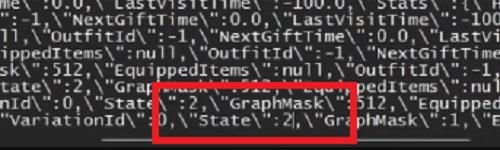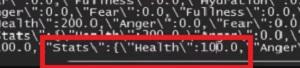The horror survival game Sons of the Forest offers you an open game world with a lot to discover. Unlike its predecessor, The Forest, this time you’ll be able to explore with AI companions. One of them is the soldier Kelvin, who crashes with you on the island and is thus at your side at the start of the game.
However, in the everyday struggle for survival in the game, there is a risk that he could die and thus no longer be available as support for the rest of the game. In this guide we will show you a way to revive Kelvin.
More: How to revive Virginia in Sons of the Forest
Sons of the Forest: How to revive AI companion Kelvin – Instructions
If a tragic incident occurs in the survival game Sons of the Forest and the AI companion Kelvin dies, you can’t revive him in the normal way in the further course of the game. However, there is a way to breathe new life into it in the PC version of the game by editing the game files.
During the process described here, Sons of the Forest must be finished. Find the location on your PC where the savegames from the game are located. These are saved under the following file path:
C:\Users{NAME}\AppData\LocalLow\Endnight\SonsOfTheForest\Saves{YOUR STEAM ID}\
You can type “%AppData%” in the Windows search bar to get to the folder the fastest. The revive method works in the single player as well as the multiplayer savegame. The savegame folder name is composed of a sequence of numbers. You can recognize the current savegame by the newest date.
Once in the respective folder, open the file “GamestateSaveData.json” with a text editor program (for example Notepad++ or Vim). In it, find the entry “IsRobbyDead” and change the text behind it from “true” to “false”. Then save your changes and close the file.

Now you have to breathe new life into Kelvin. For this you open the file “SaveData.json” and look for the entry “\”TypeId\”:9,” and the entry “\”State\”:6″ behind it. The number 6 represents the death of the mutant lady. Replace this number with a 2, which represents her living status.
After that, you need to increase Kelvin’s health points again. In the same file, find the entry “\”Health\”:0.0,” and replace the 0 with the number 100 to set his health points to a maximum. Save your changes and close the file.
If you now start Sons of the Forest and load your edited savegame, Kelvin is alive again and he can accompany you again or help you collect resources. To prevent his death when he takes hits, you can quickly rush to his aid and help him back to his feet with the button displayed above his body. By the way, there is another AI companion in Sons of the Forest, Virginia. We’ll show you how to revive you after death in this guide.
Note: Some players of the survival game stated that after his demise, the code in the file was no longer present as described here. In this case you have to copy the corresponding lines of code from another game state and paste them there again.
You can find more articles about the horror survival game Sons of the Forest in our overview:
- All info about the successful horror-survival game Sons of the Forest
- How to revive Virginia in Sons of the Forest
Want to get a new game on the cheap? Then buy it at our partner MMOGA.